Open the Find and Replace Panel to Make the Color Palette Panel Work Correctly
The Color Palette panel in Adobe Fireworks makes it easy to swap between two sets of colors with five colors each. Open the panel and go to the Mixers tab:
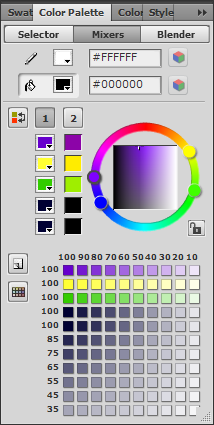
The columns marked “1” and “2” are the two sets of colors that you can quickly swap between simply by pressing the ![]() button.
button.
This feature has been present for the previous few versions of Fireworks, but a change in Fireworks CS5 requires a change in our workflow to use this feature. This color swapping feature uses the Find and Replace feature to change the colors, but Find and Replace is actually a panel that is not loaded by default when Fireworks starts, so you will need to go to Edit > Find and Replace (or CTRL+F) and open the Find and Replace panel before color swapping from the Color Palette panel will work.
Adobe changed the way Flash panels are loaded in Fireworks CS5 to make the application run faster, use less memory, and have more stability. Flash panels are no longer loaded by default when Fireworks is started (anyone who has installed many additional extensions for panels can tell you that Fireworks CS5 starts and runs faster now), so any panel or command that uses another panel may not work properly until the other panel is opened and started. In the case of the Mixers tab of the Color Palette panel, you need to open the Find and Replace panel to start the find and replace functionality and make it available to the Color Palette panel.